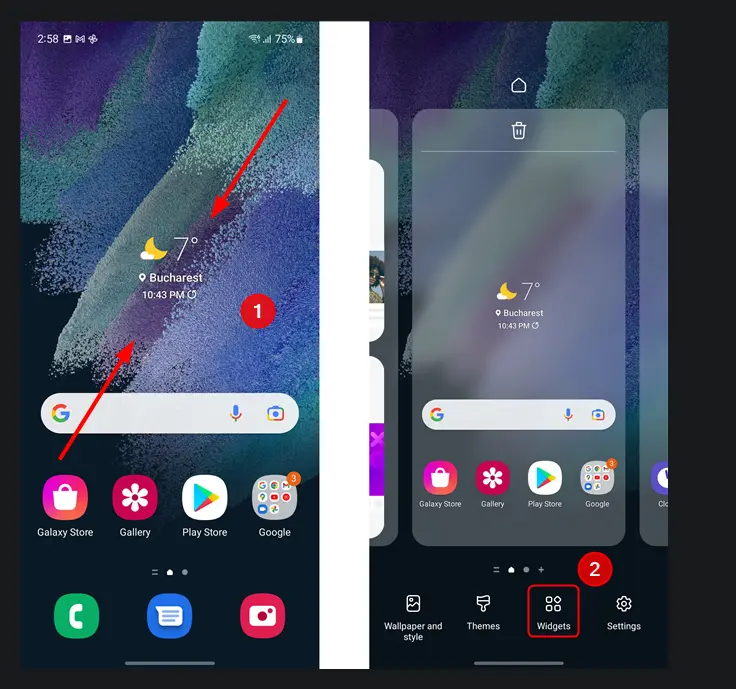
TL;DR: Pinned shortcuts add app icons by default. I found that widgets can display a cleaner layout, so I’m switching to widgets for custom shortcuts.
Day 1: The Shortcut Problem
I added a “pinned shortcut” feature to ABlink so users could create quick access to a contact on their home screen. It worked, but there was one problem:
The shortcut showed the contact’s avatar but also added ABlink’s app icon at the bottom-right. It didn’t look clean – I wanted the shortcut to show only the avatar and the contact’s name.
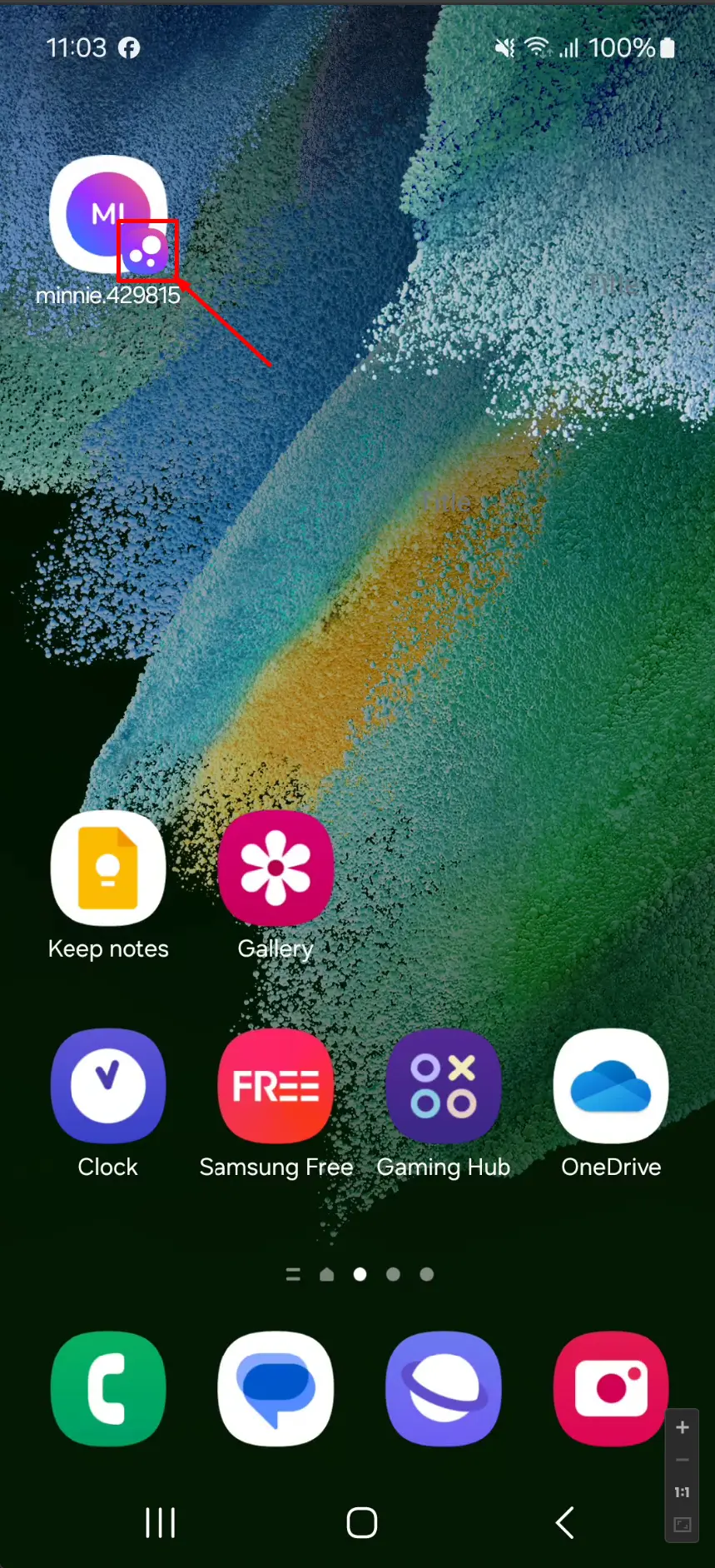
The Fix
I did some research and found that Android widgets are the solution. Widgets let developers design custom layouts for the home screen and handle clicks. Unlike pinned shortcuts, widgets can display content exactly how you want it – no extra icons.
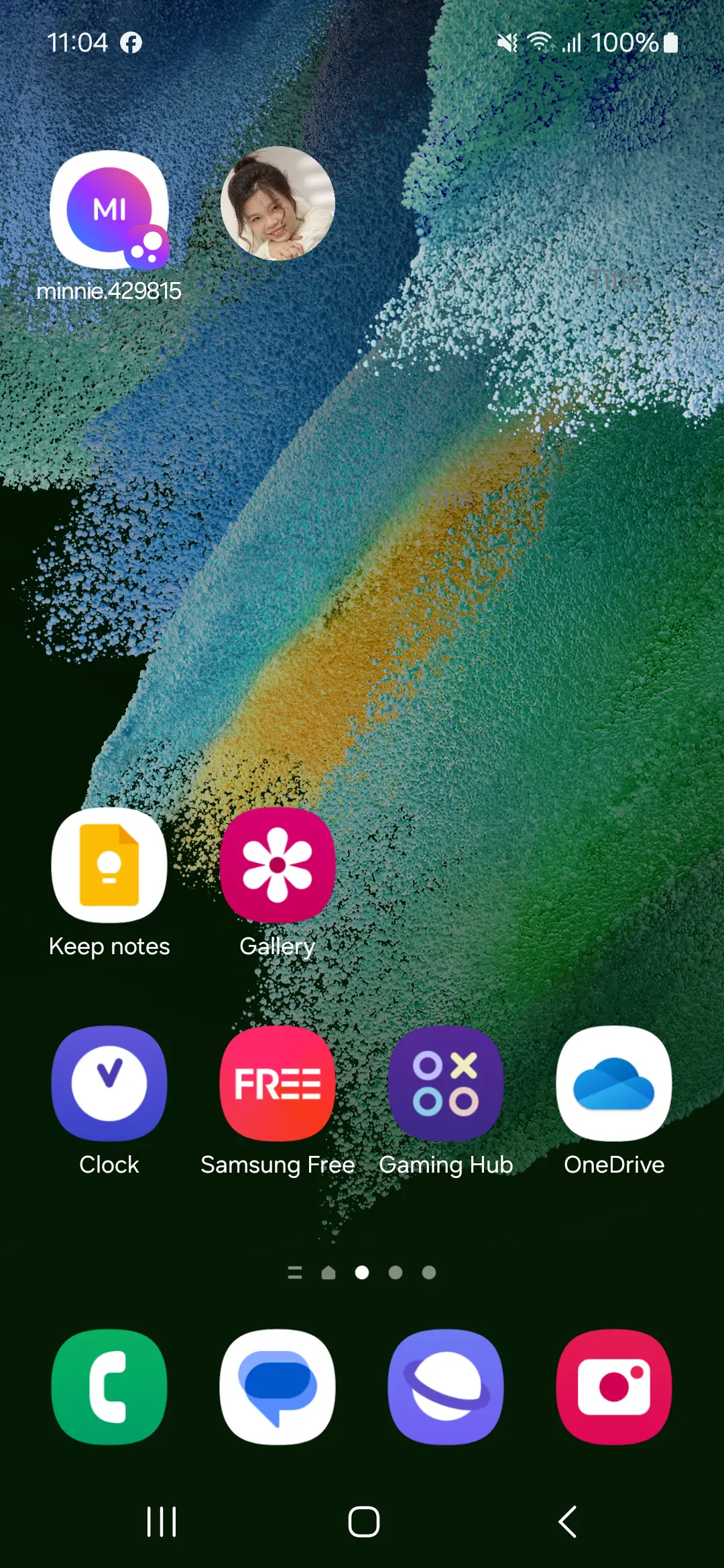 Left: Pinned Shortcut - Right: Widget
Left: Pinned Shortcut - Right: Widget
What’s Next?
Next, I’ll design a widget that only shows the avatar and contact name, just as I imagined.
Tags:
ABlinkAndroidDevelopmentWidgetsHomeScreenCustomizationPinnedShortcutsCleanDesign
(Check out Android’s developer docs here) https://www.geeksforgeeks.org/how-to-create-a-basic-widget-of-an-android-app/